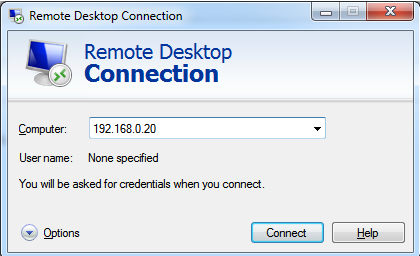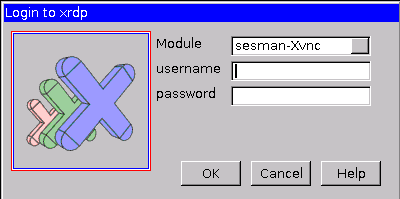Remote Login
From SingletonMillerWiki
Remote Login
This describes how to use remote desktop from Window (7) machine to login to a graphical desktop on a remote Raspberry Pi
On the RPi
sudo apt-get install xrdp
[ ok ] Starting Remote Desktop Protocol server : xrdp sesman.
Find out the ip address of the RPi
ifconfig | grep 'inet addr'
inet addr:192.168.0.9 Bcast:192.168.0.255 Mask:255.255.255.0
inet addr:127.0.0.1 Mask:255.0.0.0
192.168.0.9 is what you need
From Windows
Launch the remote desktop programme from the start menu. Enter the IP address as determined above.
You'll probably get a security warning.
Review this and assuming you're on a local network it should be safe to connect. At which point you'll be presented with a login screen for the RPi.